How to add notes and tags (colored dots) to your inventory (launches/sessions/departures).
Add a custom note to individual sessions or multiple sessions and mark them with a colored tag.
From New Order View choose the session you would like to tag and add a note to and select the settings wheel to edit that individual session.
Select “Edit” to edit the session. In the Edit Session window, you will select “+ Add Notes”. A text box will appear. This is where you will type your note and select where you want it to appear.

Availability search results & Internal order before add to cart
Selecting "Availability search results" will display the note/colored tag on the Availability search results in New Order View between the product name and start date and time.
Selecting "Internal order before add to cart" will display the selected note under Terms & Policies and under the product info for all orders created internally and will require the agent to agree before adding the product to the cart.
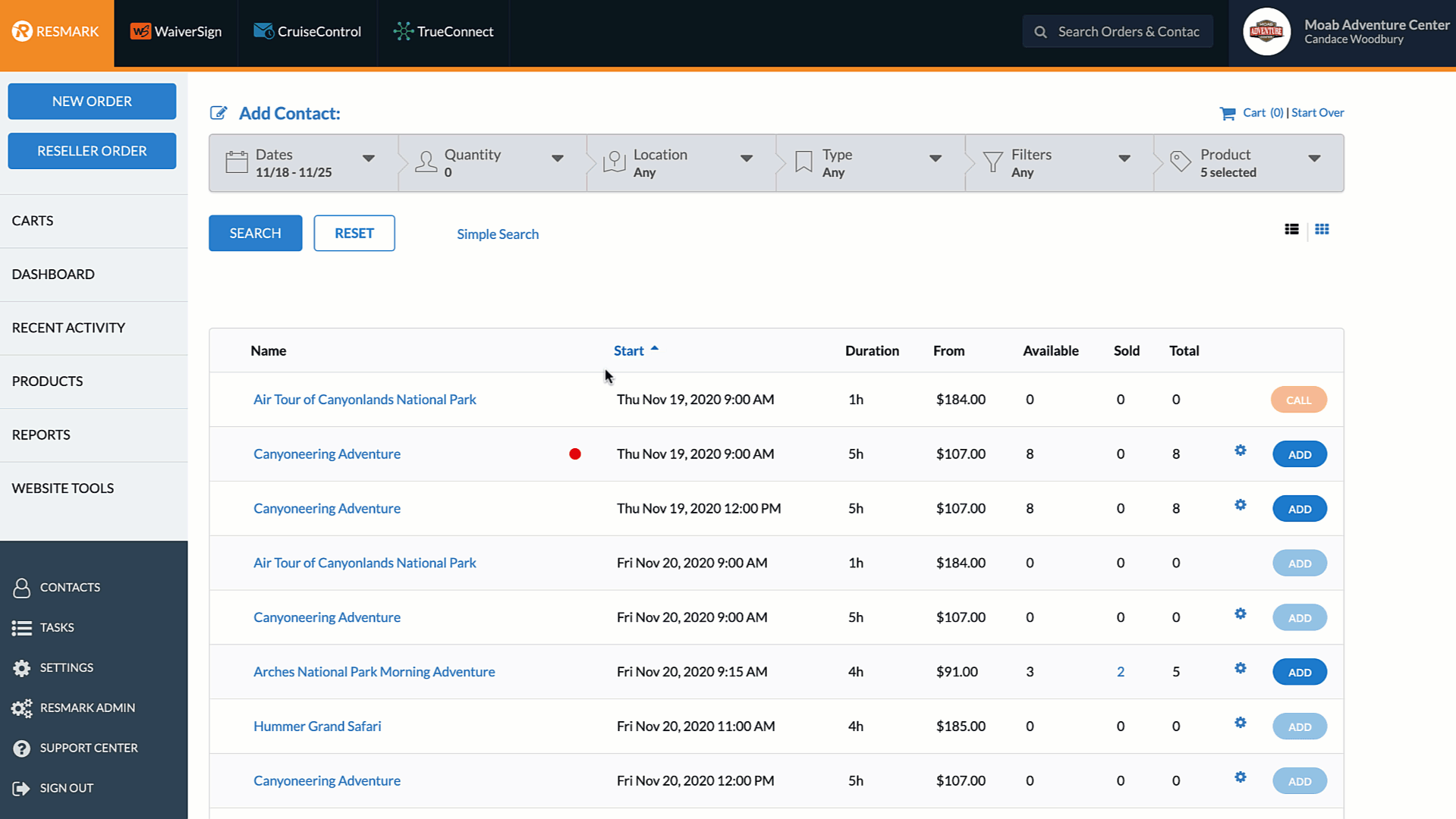
Online order before add to cart
If selected this note will also display in the Terms & Policies section and will require the guest to agree before being able to add the product to their cart when booking online.

Manifest
When selected, notes will display at the top of the product/launch manifest above guest/order information.

**You can add multiple notes/tags to each session allowing you to have one note that is public-facing during the online booking process and separate notes for internal use only.**
You can also edit multiple sessions at a time in Products >> Inventory >> Add Note
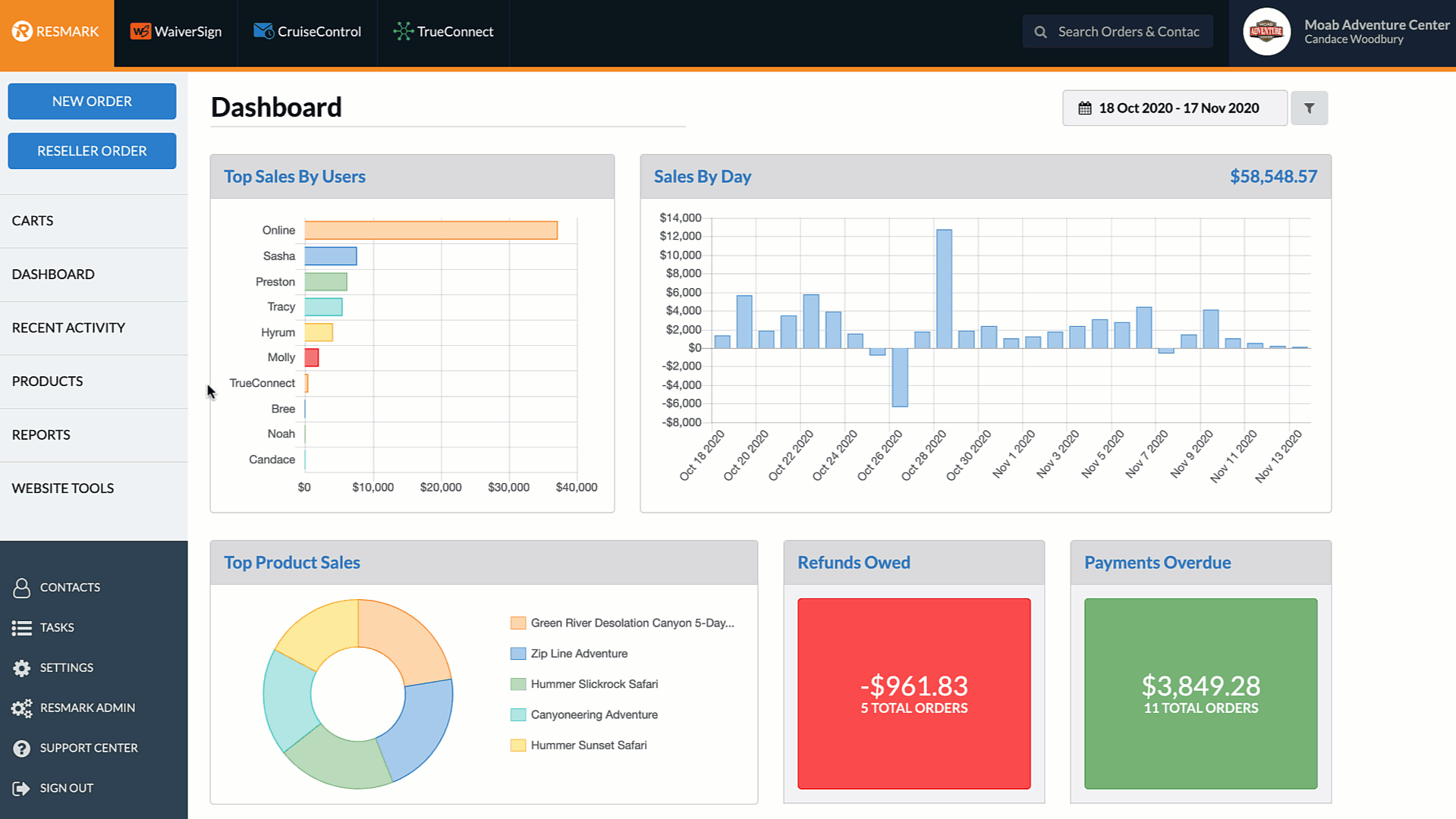
Edit a single session
From New Order View choose the session you would like to tag and add a note to and select the settings wheel to edit that individual session.
Select “Edit” to edit the session. In the Edit Session window, you will select “+ Add Notes”. A text box will appear. This is where you will type your note and select where you want it to appear.

Where would you like to display your note?
Availability search results & Internal order before add to cart
Selecting "Availability search results" will display the note/colored tag on the Availability search results in New Order View between the product name and start date and time.
Selecting "Internal order before add to cart" will display the selected note under Terms & Policies and under the product info for all orders created internally and will require the agent to agree before adding the product to the cart.
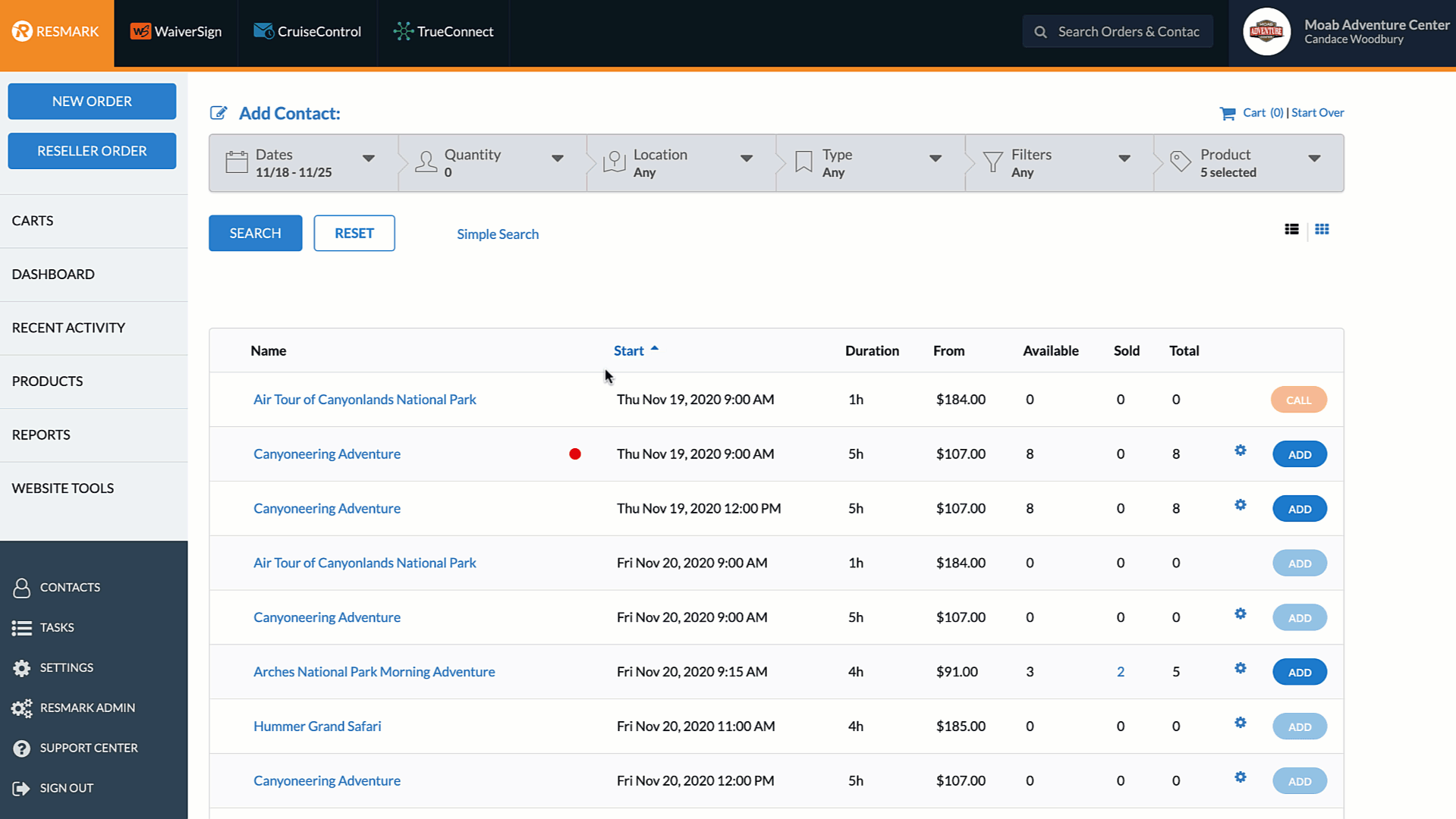
Online order before add to cart
If selected this note will also display in the Terms & Policies section and will require the guest to agree before being able to add the product to their cart when booking online.

Manifest
When selected, notes will display at the top of the product/launch manifest above guest/order information.
**You can add multiple notes/tags to each session allowing you to have one note that is public-facing during the online booking process and separate notes for internal use only.**
Edit multiple sessions
You can also edit multiple sessions at a time in Products >> Inventory >> Add Note
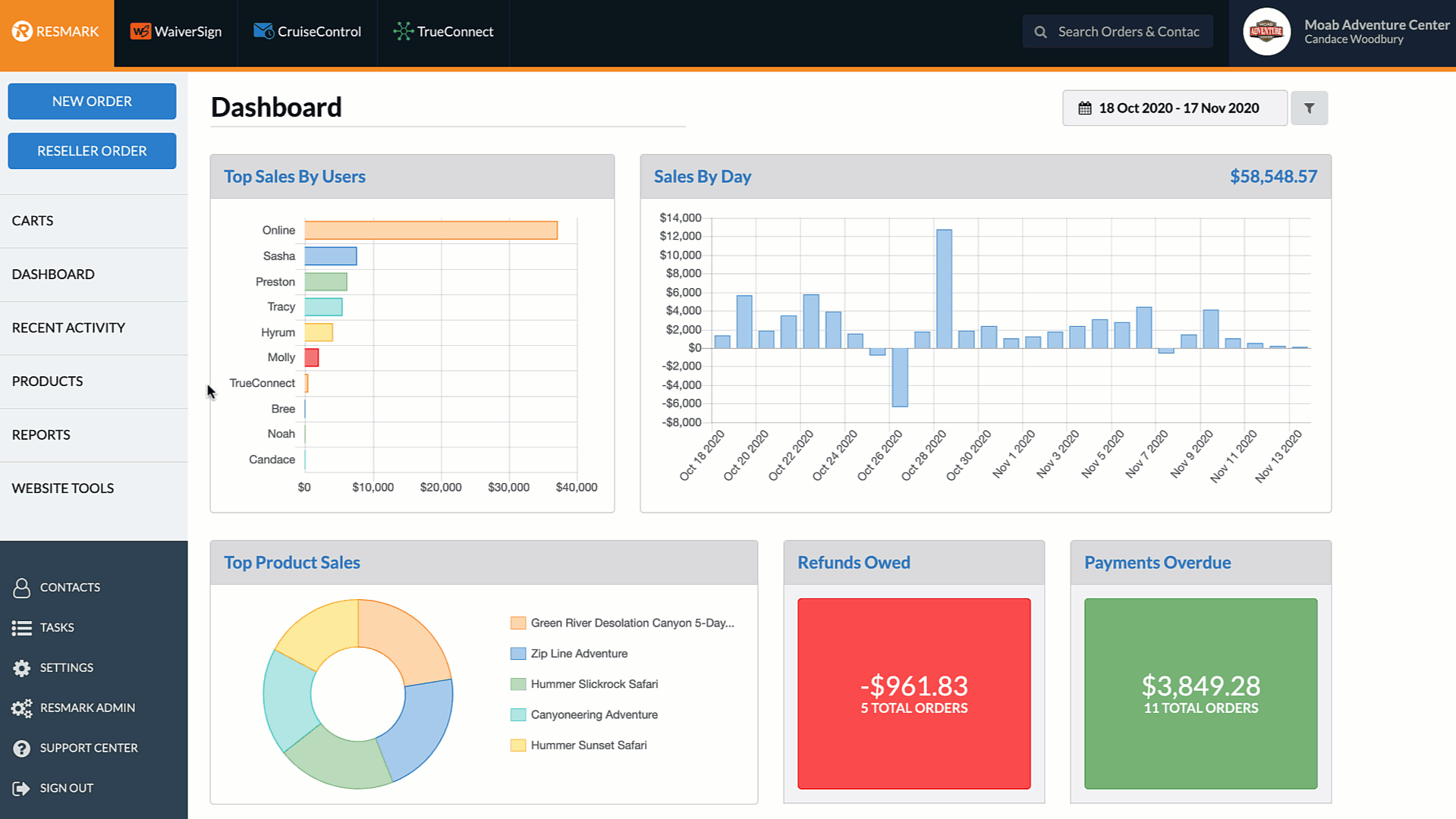
Updated on: 03/27/2024
Thank you!
